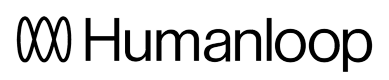Batch generate
Once you have created a dataset, you can trigger batch generations across it with any model config in your project.
This guide demonstrates how to run a batch generation across all the datapoints in a dataset.
Prerequistes
Create a model config
It's important that the model config we use to perform the batch generation is consistent with the dataset. We're going to use the simple customer support dataset that we uploaded in the previous Create a dataset guide. As a reminder, the dataset looks like this
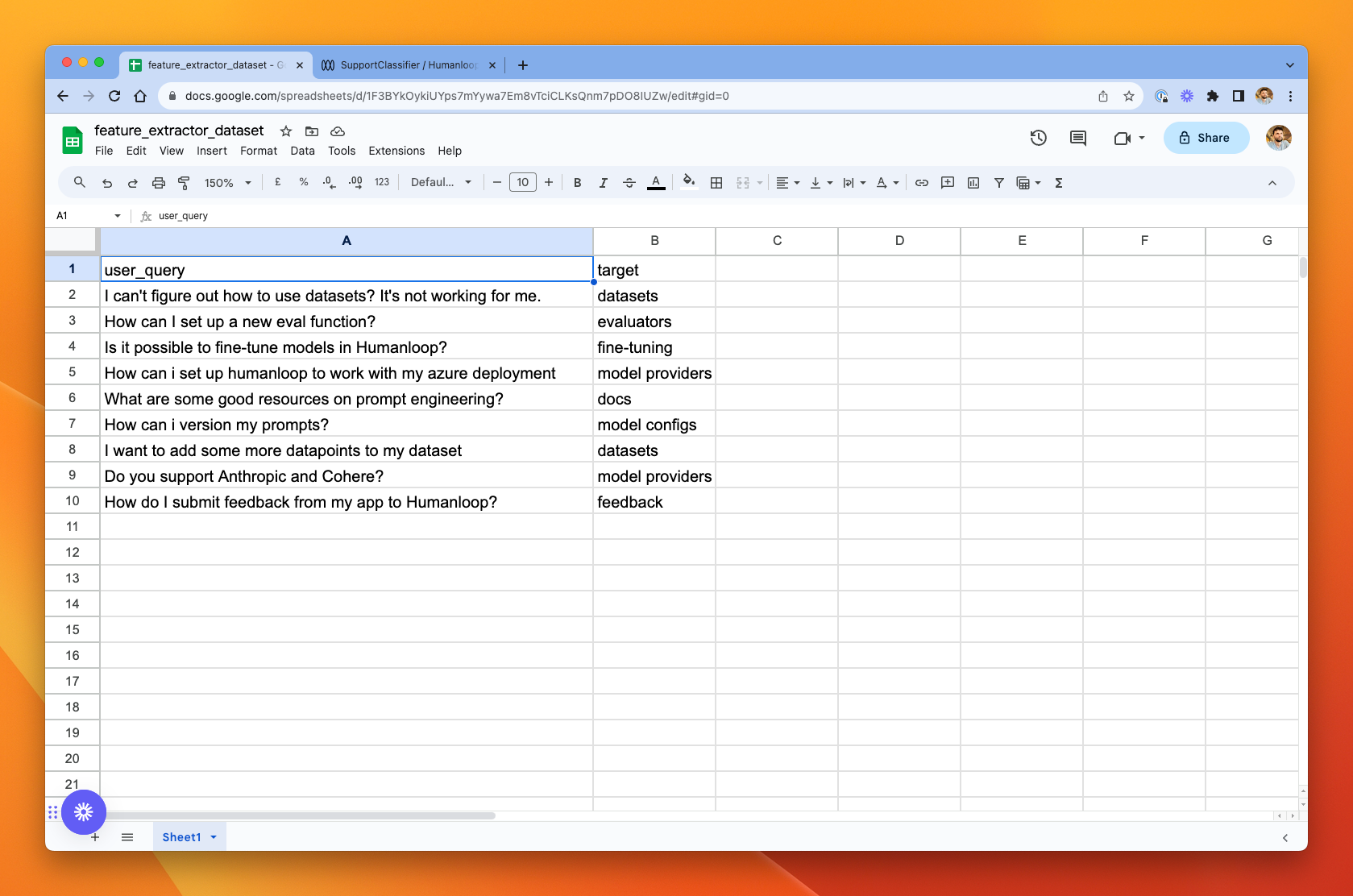
The underlying data for our customer_queries dataset.
We want to get the model to classify the customer support query into the appropriate category. For this dataset, we have specified the correct category for each datapoint, so we'll be able to know easily if the model produced the correct output.
- In Editor, create a simple completion model config as below.
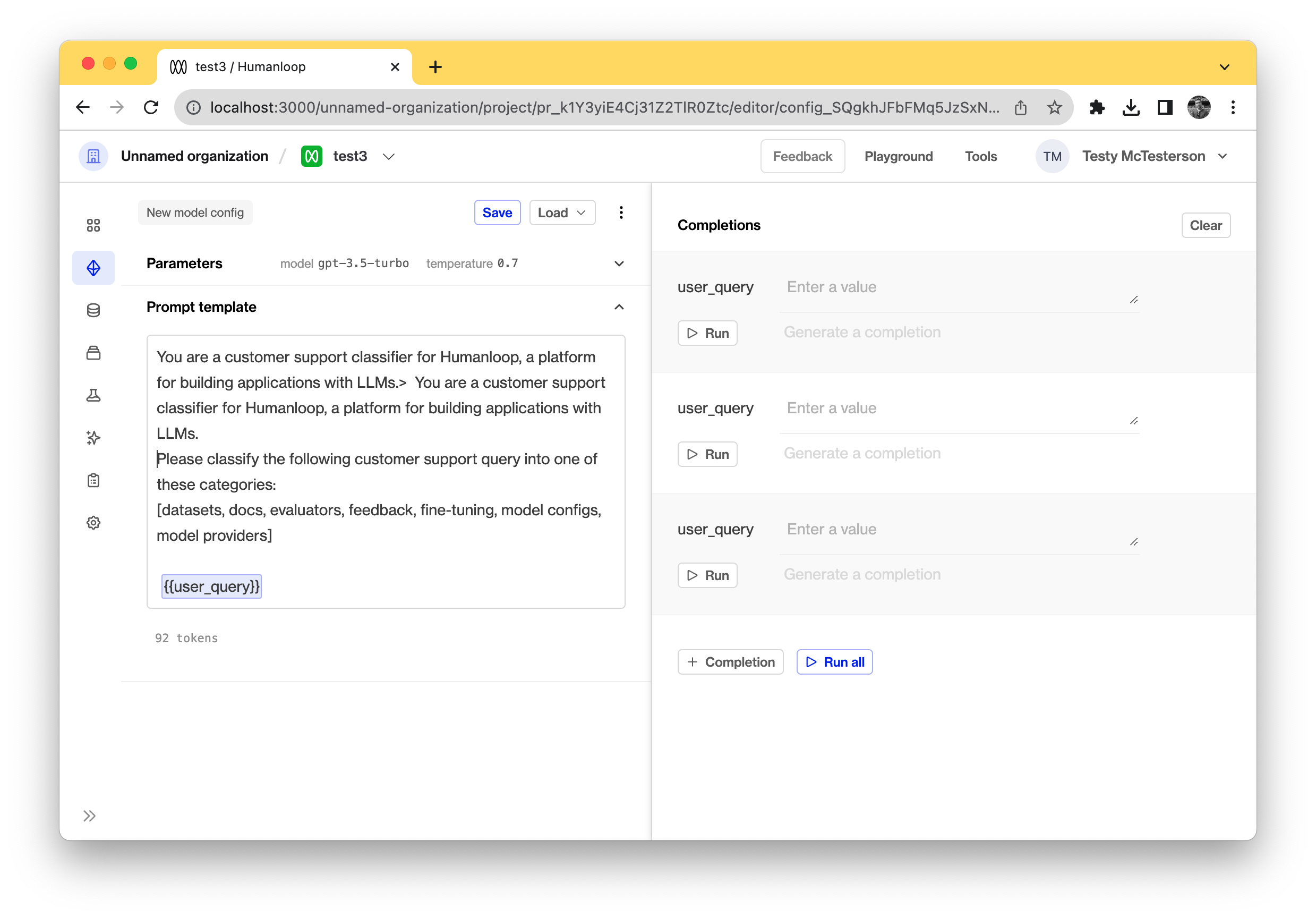
We've used the following prompt:
You are a customer support classifier for Humanloop, a platform for building applications with LLMs.
Please classify the following customer support query into one of these categories:
[datasets, docs, evaluators, feedback, fine-tuning, model configs, model providers]{{user_query}}
The most important thing here is that we have included a prompt variable - {{ user_query }} which corresponds to the input key on all the datapoints in our dataset. This was the first column header in the CSV file we used to upload the dataset.
- Save the model config by clicking the Save button. Call the config
support_classifier. - Go to the Datasets tab
- Click the menu icon in the top-right corner of the dataset you want to perform a batch generation across.
- In that menu, choose Batch Generate & Eval
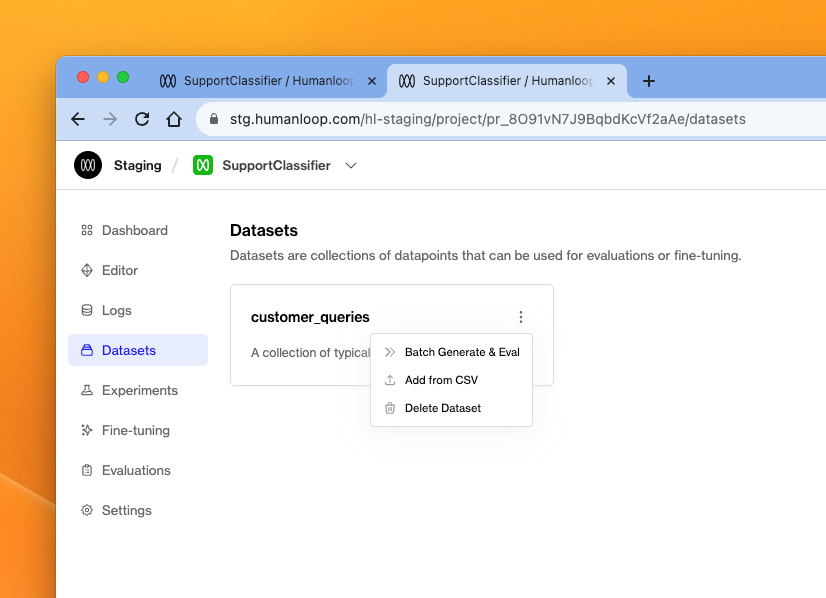
Trigger a batch generation on a dataset from this menu.
- In the dialog window, choose the
support_classifiermodel config created in step 2. - You can also optionally select an evaluator to use to compare the model's generation output to the target output in each datapoint. We set up the
Exact matchoffline evaluator in our project (it's one of the builtins and requires no further configuration). - Click Batch generate
- Follow the link in the pop-up to the batch generation run which is under the Evaluations tab.
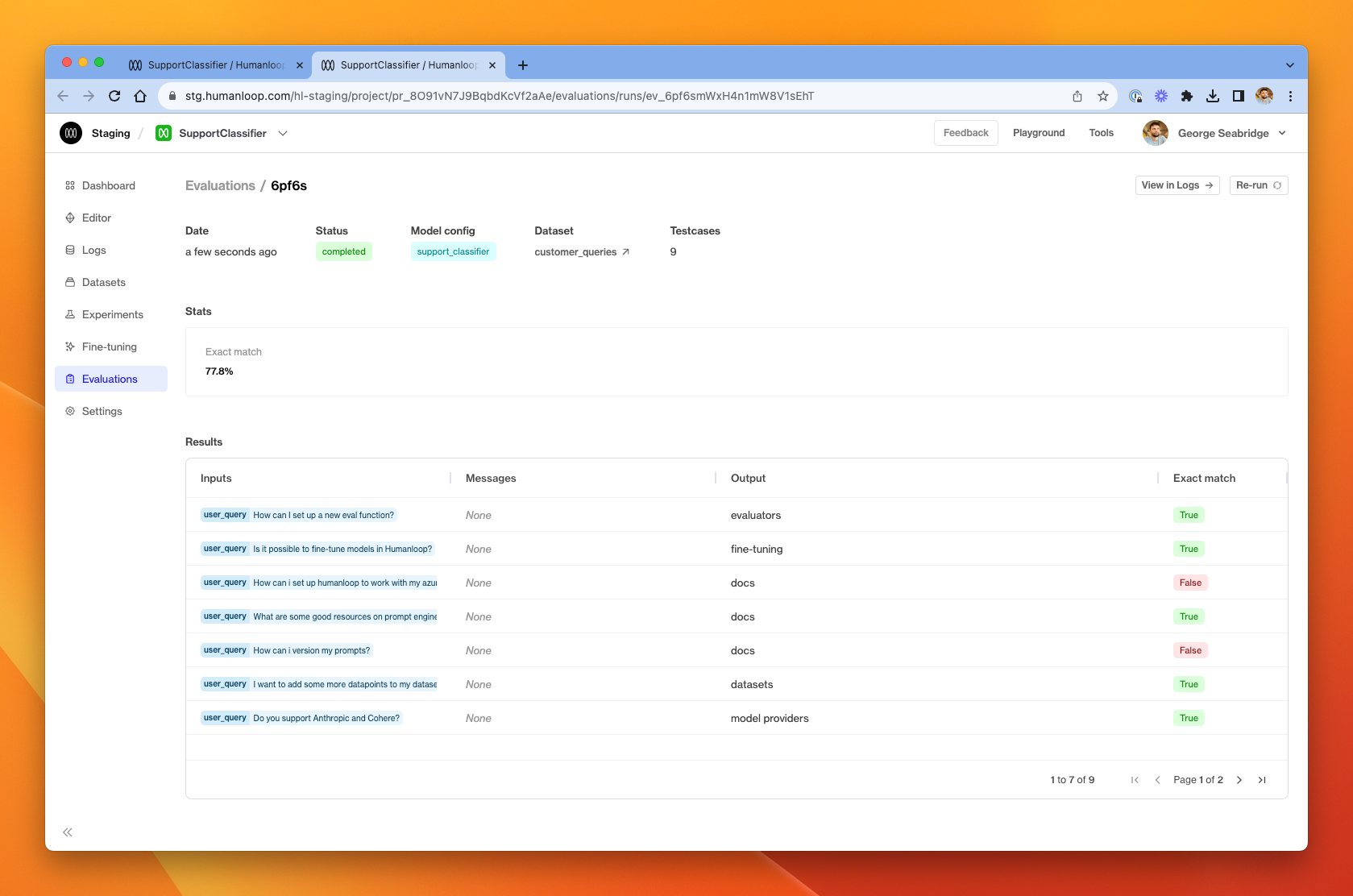
The batch generate output view, including an exact match evaluator.
The output the model produced is shown in the output column, and the exact match column shows that the model produced the expected (target) output in most cases. From here, we could inspect the failing cases and iterate on our model config before testing again to see if the accuracy across the whole dataset has improved.
Updated 5 months ago